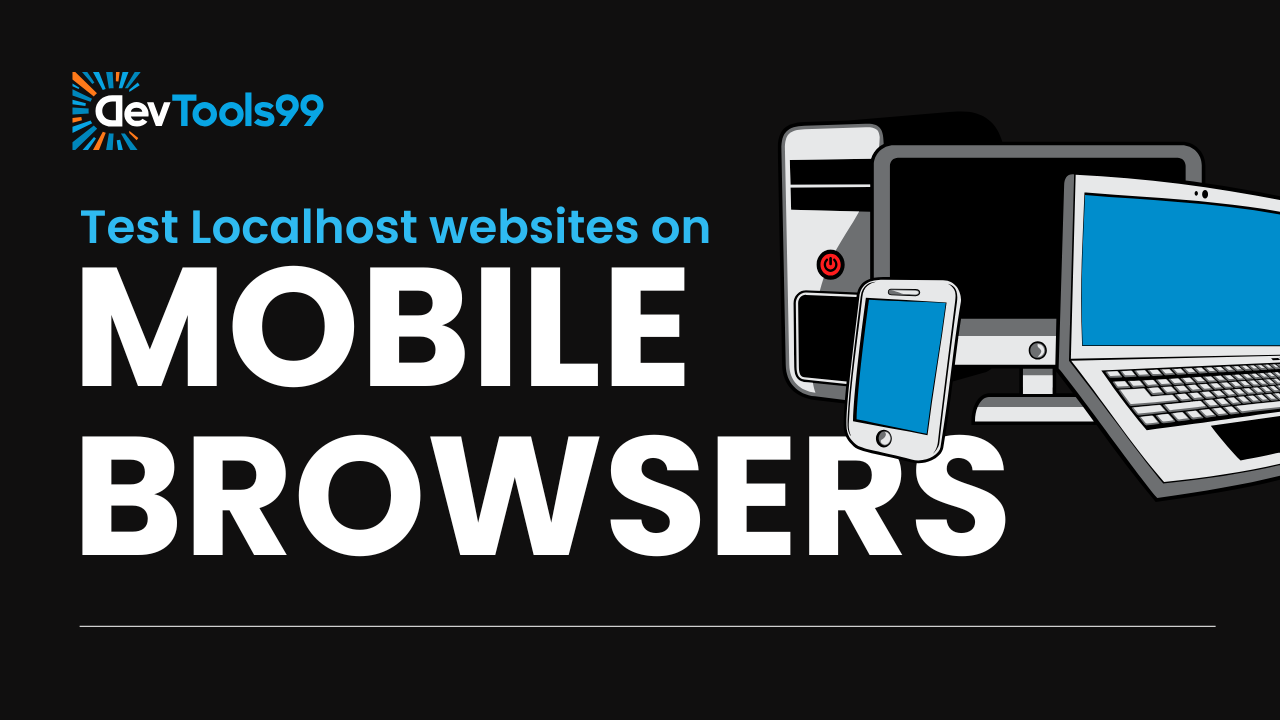
How to Test Localhost Websites on Mobile Browsers
Testing your localhost website on a mobile device is an excellent way to catch potential issues with responsiveness and user experience early in development. Follow this step-by-step guide to seamlessly access your localhost sites from your phone and ensure your web app is ready for all devices.
Step 1: Connect Both Devices to the Same Wi-Fi
To make your localhost accessible from your mobile, both your computer and mobile device must be connected to the same Wi-Fi network. This step ensures that the devices can communicate within the local network. Without this, your mobile won’t detect the localhost server running on your computer.
Step 2: Find Your Computer's IP Address
Every device on a network has a unique IP address. This address acts like a digital location for your computer. To find it, use these methods:
- On Windows: Open the Command Prompt and type
ipconfig. Look for the "IPv4 Address" under your active network connection. - On Mac/Linux: Open the terminal and type
ifconfigorip a. Look for the "inet" address under your network interface.
Note down the IP address, as you'll need it in the next steps.
Step 3: Identify Your Port Number
Your web server uses a specific port to serve your site. This is often displayed in the address bar of your browser when you run the website locally. For example:
- If the address is
http://localhost:3000, the port is3000. - If it’s
http://localhost:8080, the port is8080.
Take note of this port number, as it will help your mobile browser locate the site.
Step 4: Access Your Localhost Site from Mobile
Open the browser on your mobile device and enter the following format in the address bar:
http://[your-computer-IP]:[port-number]For example, if your computer's IP address is 192.168.1.5 and the site runs on port 3000, type:
http://192.168.1.5:3000Once entered, your mobile device should load the website hosted on your computer’s localhost. Congratulations, you’re now testing your localhost on mobile!
Why Test on Mobile?
Testing your web app on a mobile browser allows you to identify issues like layout glitches, touch responsiveness, and slow load times that might not appear on desktop. By addressing these issues early, you ensure a seamless experience for users across all devices.
Conclusion
Testing your localhost website on mobile devices is a straightforward process that ensures your site is optimized for real-world usage. By following these steps, you can effortlessly bridge the gap between your development environment and end-user experience. Happy testing!
Follow Us:
Stay updated with our latest tips and tutorials by subscribing to our YouTube Channel.
