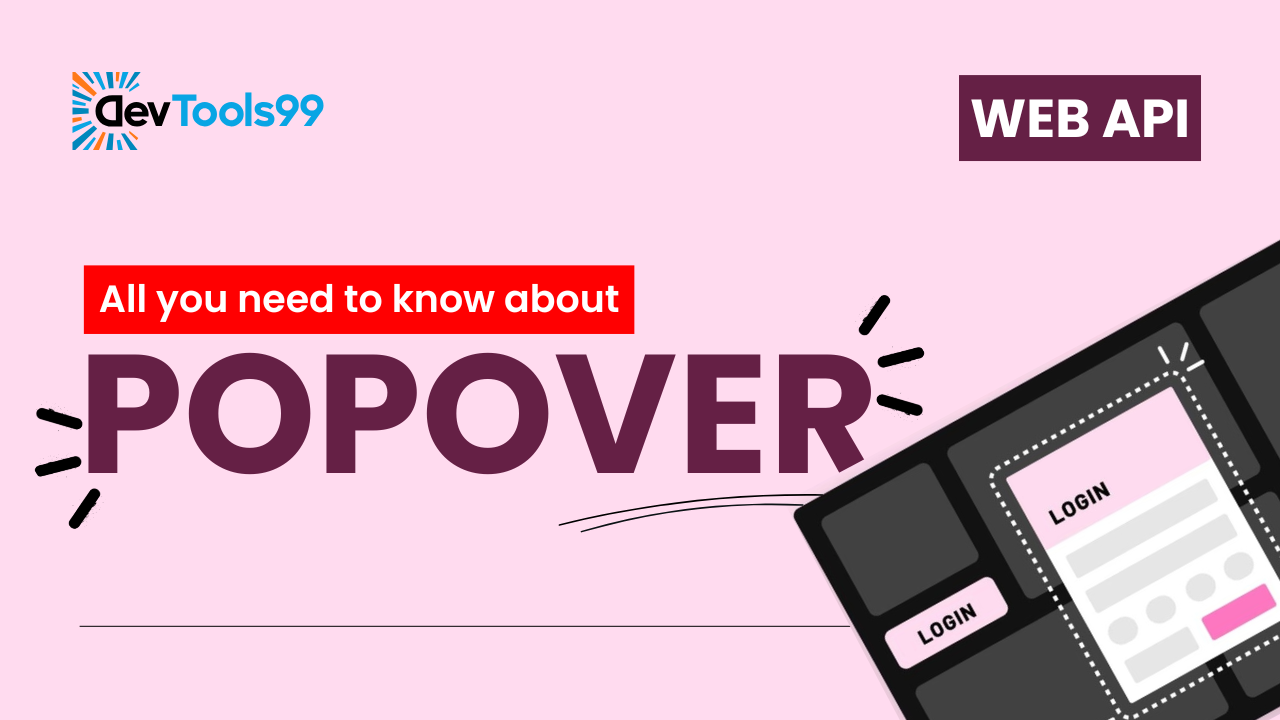
Introduction to Popovers: Everything You Need to Know
Creating popups or dialog boxes for the web can often be a challenging task for developers. You need to handle multiple aspects such as:
- Styling: Crafting a visually appealing overlay or popup window that fits seamlessly with the page's design. Without proper styling, popovers can appear intrusive or unrefined.
- JavaScript Logic: Managing the opening and closing actions for the popover. This involves detecting user interactions (like button clicks or background clicks) to control the visibility of the popover.
- Keyboard Interaction: Ensuring users can interact with the popover using the keyboard for accessibility. This includes actions like navigating through buttons inside the popover or closing it using the Esc key.
- Accessibility: Ensuring the popup meets web accessibility standards (WCAG), such as providing keyboard navigability and screen reader support, ensuring all users, including those with disabilities, can interact with the popover effectively.
Thankfully, with the introduction of the Popover API, creating popovers has become significantly easier. This new API simplifies the process by providing built-in accessibility features, styling options, and JavaScript methods to efficiently manage popovers with minimal effort.
What is a Popover?
A popover is a UI component that appears on top of a page's existing content. It is often used to display supplementary information, interactive elements, or controls. Popovers can be small, like tooltips, or more complex, like menus or forms. What sets popovers apart from other UI elements is that they are non-modal by default, meaning the user can interact with the content outside the popover without it being blocked. However, they are often dismissed when the user clicks outside of them or performs other actions like pressing the Esc key.
How to Create a Popover
Creating a popover with the new Popover API is both simple and intuitive. Here's a step-by-step guide on how you can create a basic popover:
- Create an HTML element with the
popoverattribute.This attribute designates the element as a popover and can be applied to various HTML tags like
<div>,<section>, or<aside>. The element can contain any type of content, such as text, buttons, or even forms. - Add a button to toggle the popover's visibility.
A button or another interactive element triggers the visibility of the popover. You can use a button, link, or icon to toggle the popover's display. When clicked, the button should use JavaScript to open or close the popover accordingly.
The result is a basic popover that opens when the button is clicked and closes when the user clicks outside the popover or presses the Esc key. This simple interaction pattern allows you to create a range of dynamic popovers with minimal effort.
Adding a Close Button Inside the Popover
Popovers can also include interactive elements like a close button to allow users to control the visibility of the popover directly. This improves usability by giving users explicit control to close the popover, especially in cases where the popover doesn’t close automatically. The close button can trigger JavaScript to close the popover or set the visibility state to hidden.
Styling Popovers
The Popover API comes with a ::backdrop pseudo-element, which makes it easy to style the background layer that appears when a popover is shown. The backdrop is often used to create a blurred or shaded background that visually separates the popover from the main page content. This makes the popover stand out more clearly and provides a better visual context for the user. You can modify this backdrop using CSS to match your website's design, such as adjusting the opacity or adding animations when the popover is displayed.
Toggling Popovers via JavaScript
The Popover API includes JavaScript methods that give developers more control over the behavior of popovers. These methods allow you to programmatically open or close popovers based on user actions or other conditions, offering flexibility for more complex scenarios. For example, you might want to automatically open a popover when a user logs in, or close all open popovers when a page is navigated. JavaScript methods such as open() and close() make it easy to control the visibility and interaction logic of the popover dynamically.
Use Cases for Popovers
Popovers are versatile UI components and can be used in various scenarios, including:
- Menus - Popovers are often used to display navigation menus or dropdowns, where the user interacts with a button or link to show options.
- Modal dialogs - Popovers can act as non-blocking modal dialogs, providing additional content or requiring confirmation without preventing interaction with the page.
- Alerts or toasts - Popovers can be used to display transient messages or notifications, like alerts or toasts, that appear temporarily to inform the user.
- Confirmation prompts - When users perform an action that requires confirmation, such as deleting content, a popover can appear to ask the user to confirm or cancel the action.
Types of Popovers
The Popover API supports two primary modes for controlling how and when popovers close:
popover="auto": In this mode, the popover will automatically close when the user interacts with other parts of the page or when another auto-mode popover is opened. This is ideal for menus or dropdowns, where the goal is to keep only one popover visible at a time. It helps provide a clean, intuitive experience without overwhelming the user with too many popovers open at once.popover="manual": In manual mode, the popover remains open until the user explicitly closes it (such as by clicking a close button or performing some other action). Multiple popovers can remain open simultaneously. This mode is best suited for situations where you want more control over when the popover disappears, such as in the case of toast notifications or complex tooltips.
Popover vs. Dialog Element
At first glance, the popover API might seem similar to the HTML <dialog> element, but there are key differences:
<dialog>: The<dialog>element is a semantic HTML element with built-in ARIA roles and other accessibility features. It is inherently modal, meaning that the user cannot interact with any part of the page outside the dialog until it is closed.- Popover API: Unlike
<dialog>, popovers created with the Popover API are non-modal by default. This means that users can continue interacting with the content outside the popover, which can be useful for situations where you want to provide additional information without blocking the entire user interface. The Popover API also allows for more flexibility in how popovers are displayed, such as auto-closing or staying open until manually dismissed.
Conclusion
The Popover API simplifies the creation and management of popups on the web, making them more accessible, flexible, and easier to style. Whether you're building menus, toasts, or confirmation prompts, this API provides a robust and efficient solution for modern web development. By incorporating built-in accessibility features and offering control over visibility and styling, it enhances the overall user experience.
Follow Us:
Stay updated with our latest tips and tutorials by subscribing to our YouTube Channel.
