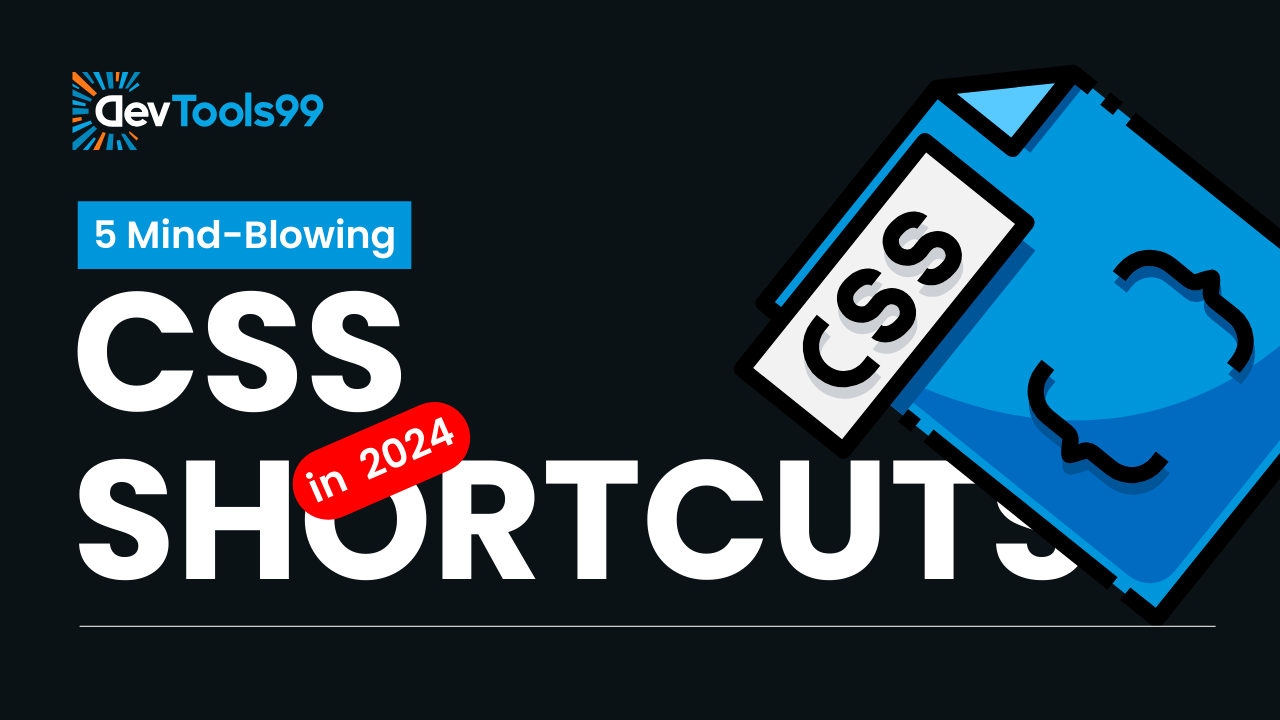
5 Essential CSS Shorthands to Simplify Your Workflow
CSS is a powerful language for styling web pages, but it can sometimes feel cumbersome when dealing with repetitive styles. Thankfully, CSS shorthands provide a solution by allowing you to combine multiple properties into a single declaration. This not only makes your code cleaner and more concise but also improves maintainability. In this article, we'll explore five essential CSS shorthands that will help you streamline your styling process and create more efficient, readable code.
1. text-decoration Shorthand
The text-decoration property is a versatile shorthand that combines the following three properties:
text-decoration-line: Defines the type of text decoration (e.g., underline, overline, line-through).text-decoration-color: Specifies the color of the text decoration.text-decoration-style: Specifies the style of the text decoration (e.g., solid, dotted, dashed).
By using the text-decoration shorthand, you can specify all three properties in a single line, making your code cleaner and more concise. Here's an example:
text-decoration: underline red solid;This combines the underline style, red color, and solid line in one declaration. This shorthand is especially useful for styling links or adding decorative effects to text.
2. border-radius Shorthand
The border-radius shorthand allows you to define the radius for each corner of an element in a single line. This is particularly useful when you want to create rounded corners or circular elements. You can specify one, two, three, or four values, depending on the number of corners you want to modify:
- One value: Applies to all four corners.
- Two values: The first value applies to the top-left and bottom-right corners, while the second applies to the top-right and bottom-left corners.
- Three values: The first applies to the top-left corner, the second applies to the top-right and bottom-left corners, and the third applies to the bottom-right corner.
- Four values: Each value corresponds to a specific corner (top-left, top-right, bottom-right, bottom-left).
Here's an example using the four-value syntax:
border-radius: 10px 20px 30px 40px;This sets the radii for the top-left, top-right, bottom-right, and bottom-left corners respectively. The border-radius shorthand is especially useful when designing buttons, cards, or any element that requires custom rounded corners.
3. list-style Shorthand
The list-style shorthand combines three properties that control the appearance of list items:
list-style-type: Specifies the type of list marker (e.g., disc, circle, square).list-style-position: Determines the position of the marker (e.g., inside or outside the list item's content).list-style-image: Allows you to specify a custom image as the list marker.
Rather than writing each property separately, you can group them together in one concise declaration. Here's an example:
list-style: disc inside url('icon.png');This combines the list marker type (`disc`), its position (`inside`), and a custom image (`url('icon.png')`). The list-style shorthand is ideal for styling unordered lists, navigation menus, or any other type of list-based design.
4. flex-flow Shorthand
The flex-flow shorthand is a combination of two essential flexbox properties: flex-direction and flex-wrap. By using this shorthand, you can set both properties in a single line, making your flexbox layouts more concise and easier to manage.
Here’s an example:
flex-flow: row wrap;This is equivalent to writing:
flex-direction: row;
flex-wrap: wrap;In this example, the flex container's children are arranged in a row (horizontally) and allowed to wrap onto new lines when necessary. The flex-flow shorthand is particularly useful when designing flexible layouts with flexbox, as it reduces the amount of code you need to write.
5. transition Shorthand
The transition shorthand allows you to specify multiple transition properties in a single declaration, making it easier to create smooth animations and hover effects. With the transition shorthand, you can define the following values:
property: The CSS property to which the transition applies (e.g.,all,opacity,background-color).duration: The duration of the transition (e.g.,0.3sfor 0.3 seconds).timing-function: The timing function that controls the transition's speed curve (e.g.,ease-in-out,linear,ease).delay: The delay before the transition starts (e.g.,0.1s).
Here’s an example that applies the transition to all properties with a duration of 0.3 seconds and an ease-in-out timing function:
transition: all 0.3s ease-in-out;This shorthand is extremely flexible because you can omit values you don’t need. For example, you can omit the property (which defaults to all) or the delay if you don't need a delay. The transition shorthand is perfect for creating dynamic hover effects or smooth changes in layout.
Conclusion
CSS shorthands are incredibly useful for writing more efficient, maintainable styles. By consolidating multiple properties into a single line of code, you can reduce redundancy and improve the readability of your CSS. By incorporating these five essential CSS shorthands into your workflow, you'll be able to streamline your development process, save time, and focus on creating beautiful, functional designs. Start experimenting with these shorthands today, and see how they simplify your workflow!
Follow Us:
Stay updated with our latest tips and tutorials by subscribing to our YouTube Channel.
